How to Send Payments on PayPal as Friends and Family: A Step-by-Step Guide
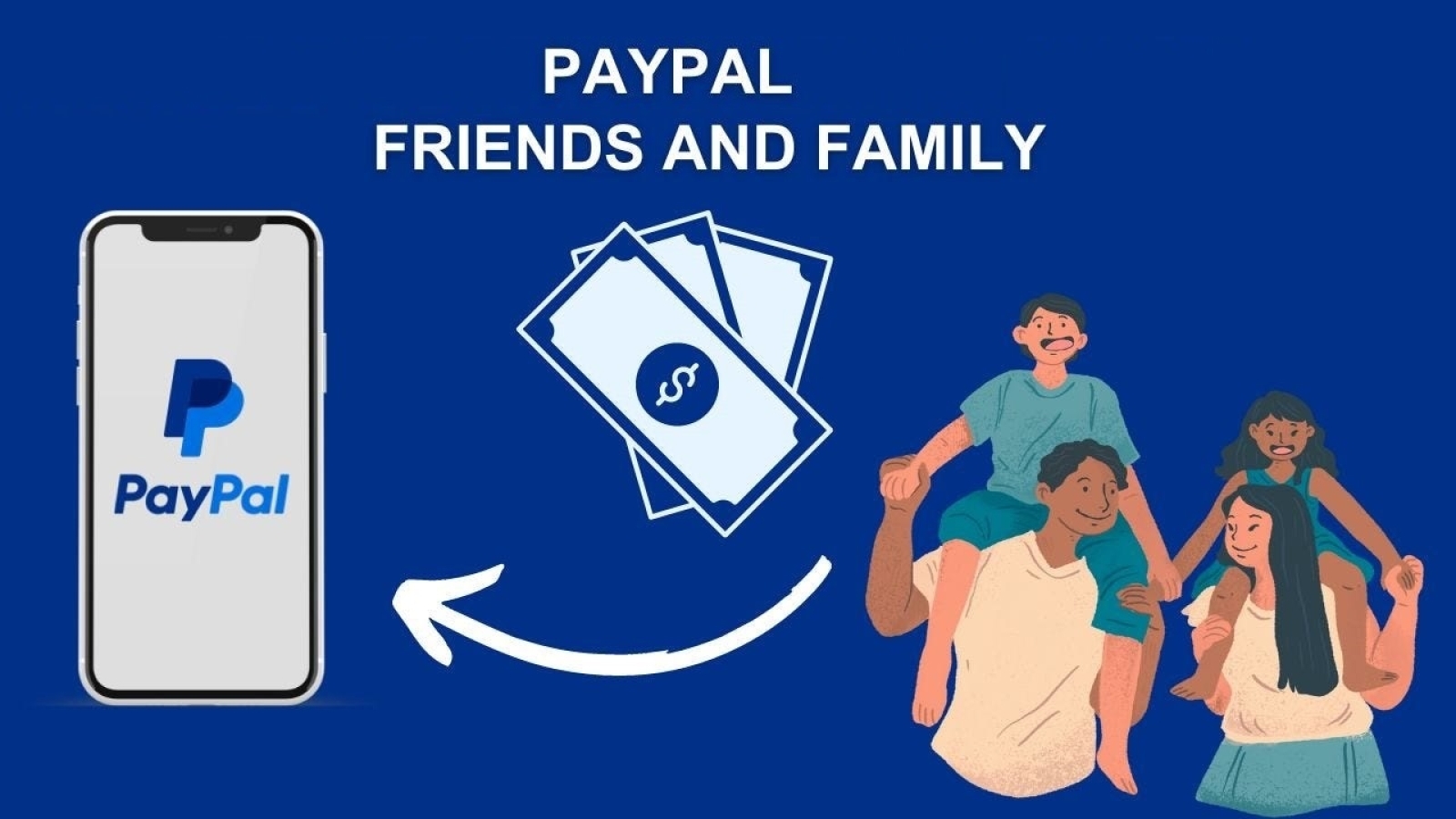
In today’s digital age, sending money quickly and securely has become easier than ever. PayPal, a widely recognized and trusted payment platform, offers a convenient way to transfer funds to friends and family using its “Friends and Family” feature. This method is particularly useful for personal transactions, such as splitting bills, sending gifts, or supporting loved ones. In this blog post, we’ll walk you through the process of sending payments on PayPal using the “Friends and Family” option, ensuring that your transactions are smooth and hassle-free.
What is the “Friends and Family” Option?
The “Friends and Family” option on PayPal is designed for personal transactions between people who know and trust each other. When you use this option, the money is transferred directly from your account to the recipient’s account without any fees if you use your PayPal balance or a linked bank account. However, if you use a credit or debit card, PayPal may charge a small fee.
This option is ideal for:
- Sending money as gifts
- Splitting bills with friends
- Paying back a family member
- Contributing to a personal fund
How to Send Payment on PayPal as Friends and Family: A Step-by-Step Guide
1. Log In to Your PayPal Account
To get started, you need to log in to your PayPal account. Open the PayPal app on your mobile device or go to the PayPal website on your computer. Enter your email address and password, and click “Log In.”
2. Navigate to the “Send & Request” Section
Once logged in, locate the “Send & Request” tab. This can usually be found on the main navigation menu of both the mobile app and website. Click on this tab to proceed.
3. Choose the “Send Money” Option
In the “Send & Request” section, you will see options to send money or request money. Select the “Send Money” option to initiate a new payment.
4. Enter the Recipient’s Information
You will need to provide the recipient’s details. Enter the email address or mobile phone number associated with their PayPal account. Ensure that you have the correct information to avoid sending the money to the wrong person.
5. Select the “Friends and Family” Option
After entering the recipient’s details, you will be asked to choose the type of payment. Select “Send to Friends and Family” to ensure that the transaction is processed without any associated fees, provided you use your PayPal balance or linked bank account. This option is specifically intended for personal transactions and helps maintain a friendly and informal payment experience.
6. Enter the Amount and Currency
Next, specify the amount of money you wish to send. You can also select the currency if you are sending money internationally. Ensure that the amount and currency are correct before proceeding to the next step.
7. Add a Note (Optional)
PayPal provides an option to include a note with your payment. This can be useful for providing context or a personal message to the recipient. For example, you might write, “Happy Birthday!” or “Reimbursement for lunch.” While adding a note is optional, it can be a nice touch.
8. Review Your Payment Details
Before finalizing the transaction, review all the details of your payment. Check the recipient’s information, payment amount, and any notes you’ve added. Ensure that everything is accurate to avoid any errors.
9. Choose Your Payment Method
Select your preferred payment method. You can choose to pay from your PayPal balance, linked bank account, or credit/debit card. Note that using a credit or debit card may incur a small fee. If you want to avoid fees, it’s best to use your PayPal balance or linked bank account.
10. Confirm and Send
Once you have reviewed all the details and selected your payment method, click the “Send Payment” or “Send Money” button to complete the transaction. PayPal will process the payment and send a confirmation to both you and the recipient.
11. Track the Payment (Optional)
After sending the payment, you can track its status by going to the “Activity” section of your PayPal account. Here, you’ll find a record of your recent transactions, including the payment you just sent. You can also view the payment details and check if it has been received by the recipient.
Tips for Using the “Friends and Family” Option
- Double-Check Details: Always verify the recipient’s email or phone number before sending money to ensure it goes to the right person.
- Use for Personal Transactions: The “Friends and Family” option is intended for personal transactions. For payments to businesses or services, use the “Goods and Services” option to ensure you’re covered by PayPal’s purchase protection policies.
- Be Aware of Fees: While sending money using your PayPal balance or linked bank account is typically free, using a credit or debit card may incur a fee. Check the fee structure on PayPal’s website to understand any potential charges.
- Monitor Your Account: Keep an eye on your PayPal account for any unauthorized transactions and report any suspicious activity immediately.
Conclusion
Sending payments on PayPal as “Friends and Family” is a straightforward and efficient way to transfer money for personal transactions. By following these steps, you can ensure that your payments are processed smoothly and securely. The “Friends and Family” option allows for quick and easy transfers without the hassle of fees, making it a convenient choice for personal financial interactions.
Whether you’re sending money to a loved one, paying back a friend, or contributing to a shared fund, PayPal’s “Friends and Family” option makes the process simple and hassle-free. Just remember to double-check recipient details, be aware of potential fees, and monitor your account to keep your transactions secure. Happy transferring!
