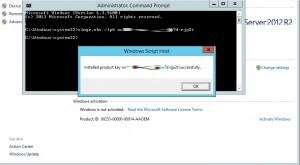How to install Microsoft Windows Server 2016 Datacenter
This is handy if the GUI won’t start and you want to skip some steps to get it to work.
- click START (gets you to the tiles)
- type RUN
- type slui 3 and press ENTER
- yes, SLUI: which stands for SOFTWARE LICENSING USER INTERFACE
- SLUI 1 brings up the activation status window
- SLUI 2 brings up the activation window
- SLUI 3 brings up the CHANGE PRODUCT KEY window
- SLUI 4 brings up the CALL MICROSOFT & MANUALLY ACTIVATE window
- yes, SLUI: which stands for SOFTWARE LICENSING USER INTERFACE
- Type in your product key
Installation options:
- Server Core: This is the recommended installation option. It’s a smaller installation that includes the core components of Windows Server and supports all server roles but does not include a local GUI. It is used for “headless” deployments which are managed remotely via PowerShell or other server management tools.
- Server with Desktop Experience: This is the complete installation and includes a full graphical user interface (GUI) for customers who prefer this option.
Before you begin your evaluation, be sure to check out What’s new in Windows Server 2016.
When you complete your evaluation, you can convert your evaluation versions to retail. Also, check out our TechNet documentation to learn how to upgrade or migrate your other existing servers to Windows Server 2016.
Download – Product key and installation instructions are emailed after purchase.