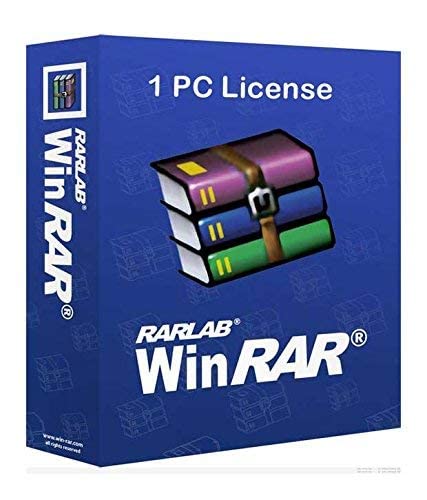How to Install WinRAR on Windows
Installing WinRAR on Windows
WinRAR is a file archiver utility for Windows. It is used to create and view archives in RAR or ZIP file formats and is also used to unzip various archive file formats. It also supports creating encrypted, multi-part, and self-extracting archives. It is only available for Windows operating system. It supports different types of compression formats like Z, ISO, RAR, GZip, ZIP, CAB, etc. It embeds CRC32 or BLAKE2 checksums for each file in each archive to enable the user to test the integrity of archives. It is very useful software and compresses the files in an efficient and secure manner. In this article, we will learn how to install WinRAR on Windows.
Follow the below steps to install WinRAR on Windows:
Step 1: Visit the official website using any web browser like Chrome, Mozilla Firefox, etc.
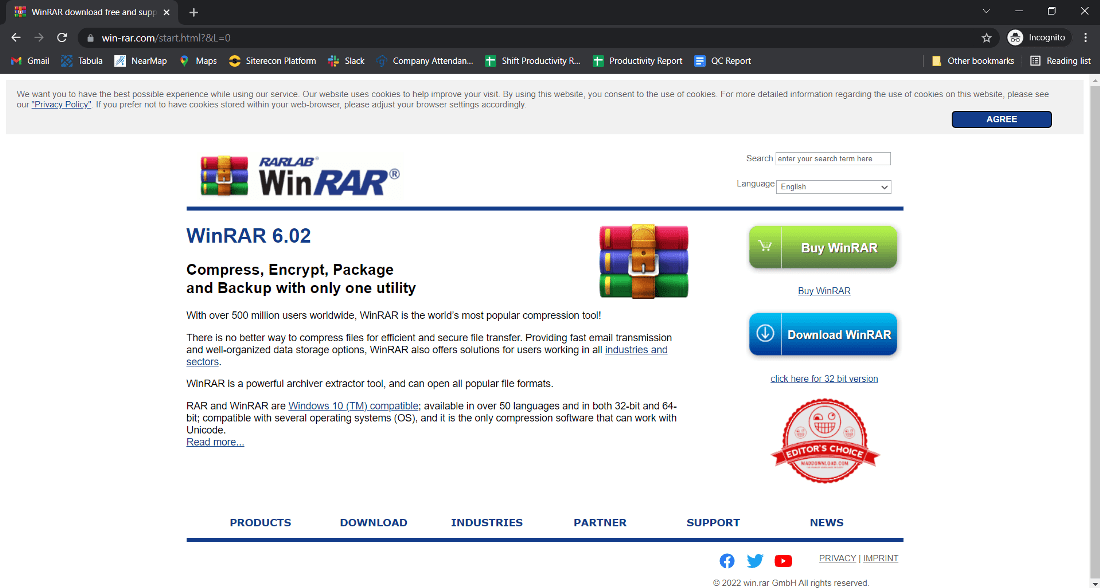
Step 2: Click on the Download WinRAR button.
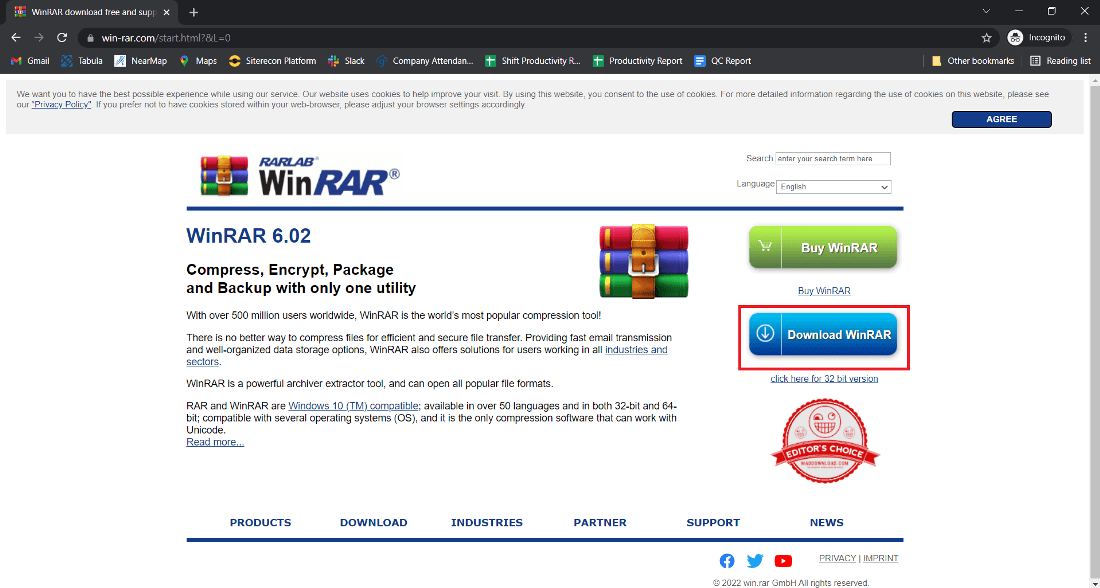
Step 3: Next screen will open now click on Continue to Download WinRAR button.
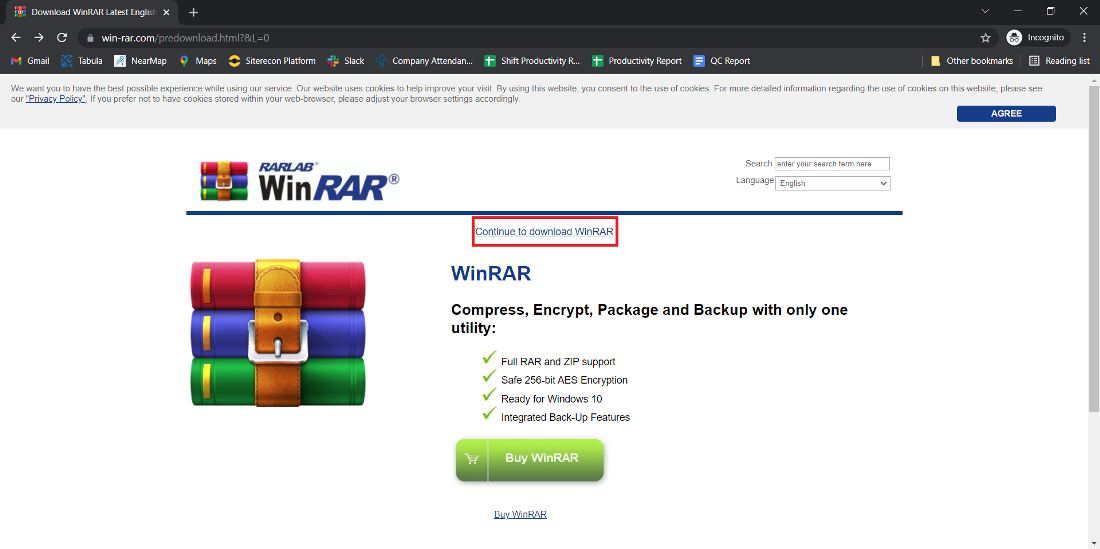
Step 4: Now check for the executable file in the downloads folder of your system and open it.
Step 5: It will prompt confirmation to make changes to your system. Click on Yes.
Step 6: After clicking on the executable file the setup will start now click on the Install button.
Step 7: Now after the installation selects the All format Tick on JAR and click on Add WinRAR to Desktop. After selecting click on the OK button.
Step 8: The installation is finished now click on the Done button.
WinRAR is successfully installed on the system and an icon is created on the desktop.
Now run the WinRAR software and see the interface.
Congratulations!! At this point, you have successfully installed WinRAR on your windows system.