How to install Microsoft Visual Studio 2019 Enterprise
This guide will show the process for installing Visual Studio 2019 Enterprise on your workstation.
Visual Studio 2019 Enterprise is only available for Windows.
For macOS users, you can install Free version of Visual Studio 2019 for Mac through this installer.
Login to Microsoft Azure Dev Tools for Teaching
Enter your Office 365 account email, click Next.
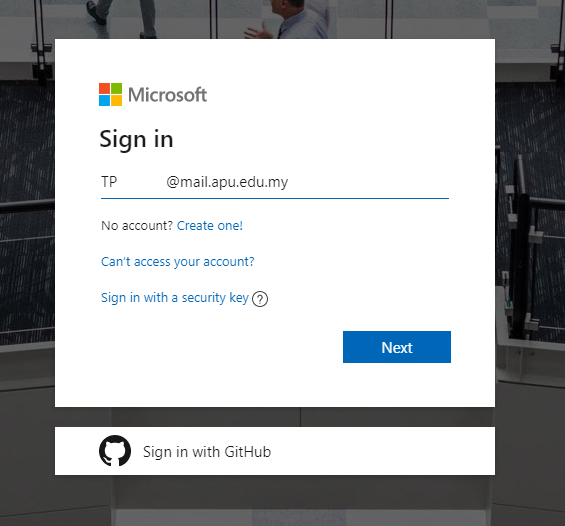
Enter your APkey password. Click Sign In.
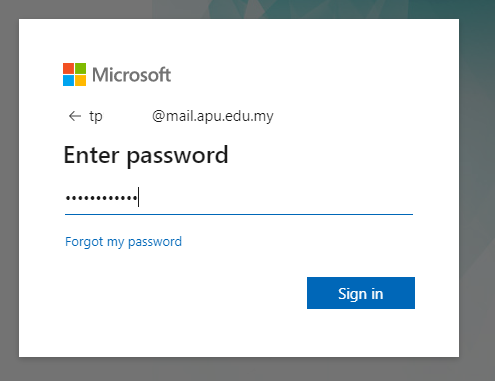
Click Yes if you want to keep the login session. Click No if you don’t want to stay signed in.
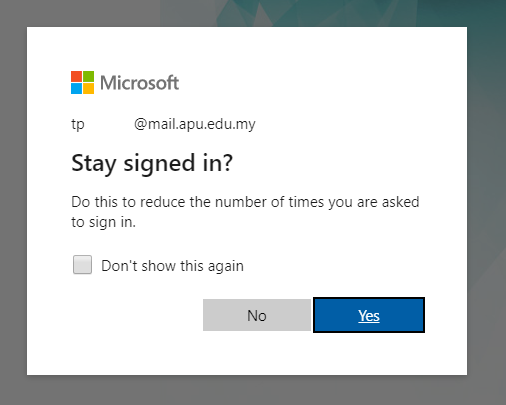
Download Visual Studio Enterprise 2019
Click on Download software or Learning resources > Software to view the list of software available for download.
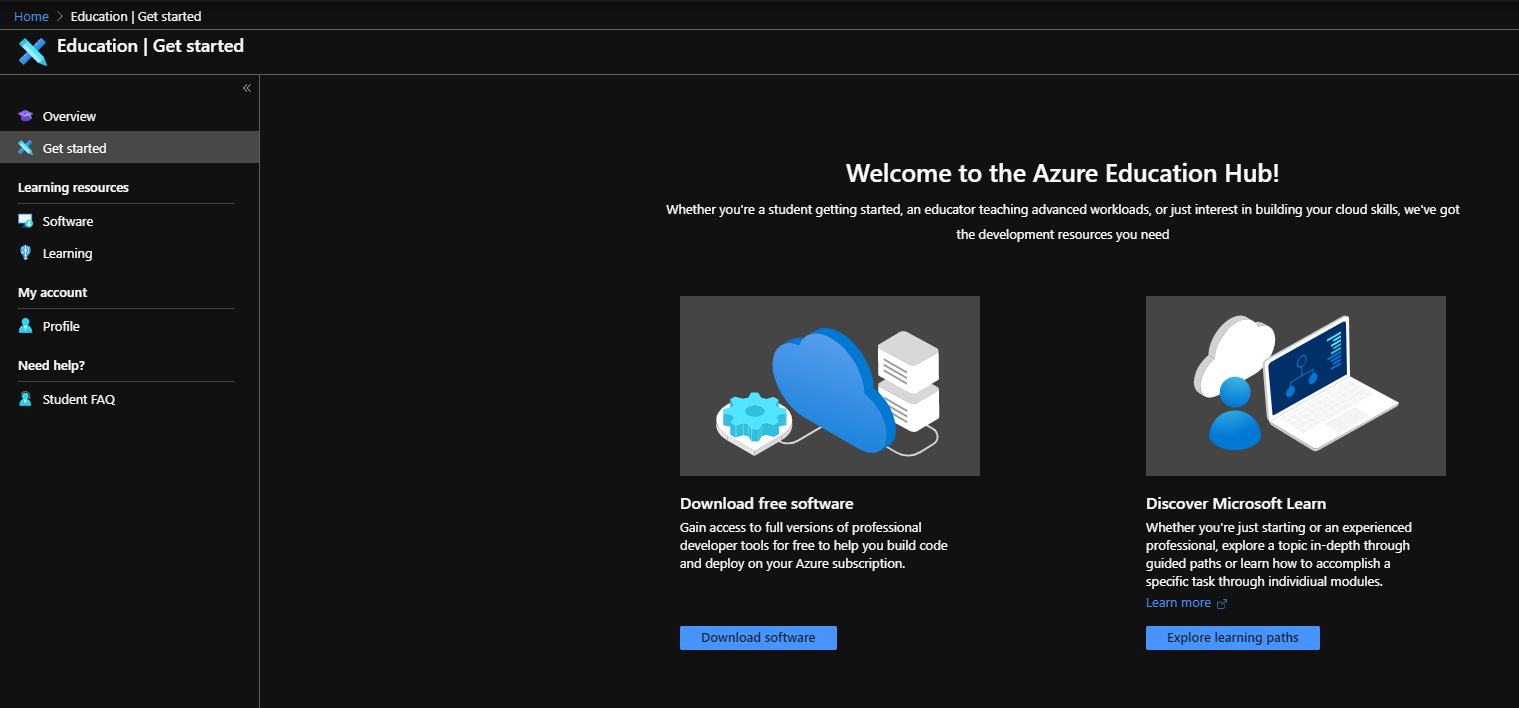
Enter the keyword “visual studio” in the search box. Select Visual Studio Enterprise 2019 and click View Key. Note down the serial key and click Download to download the installer.
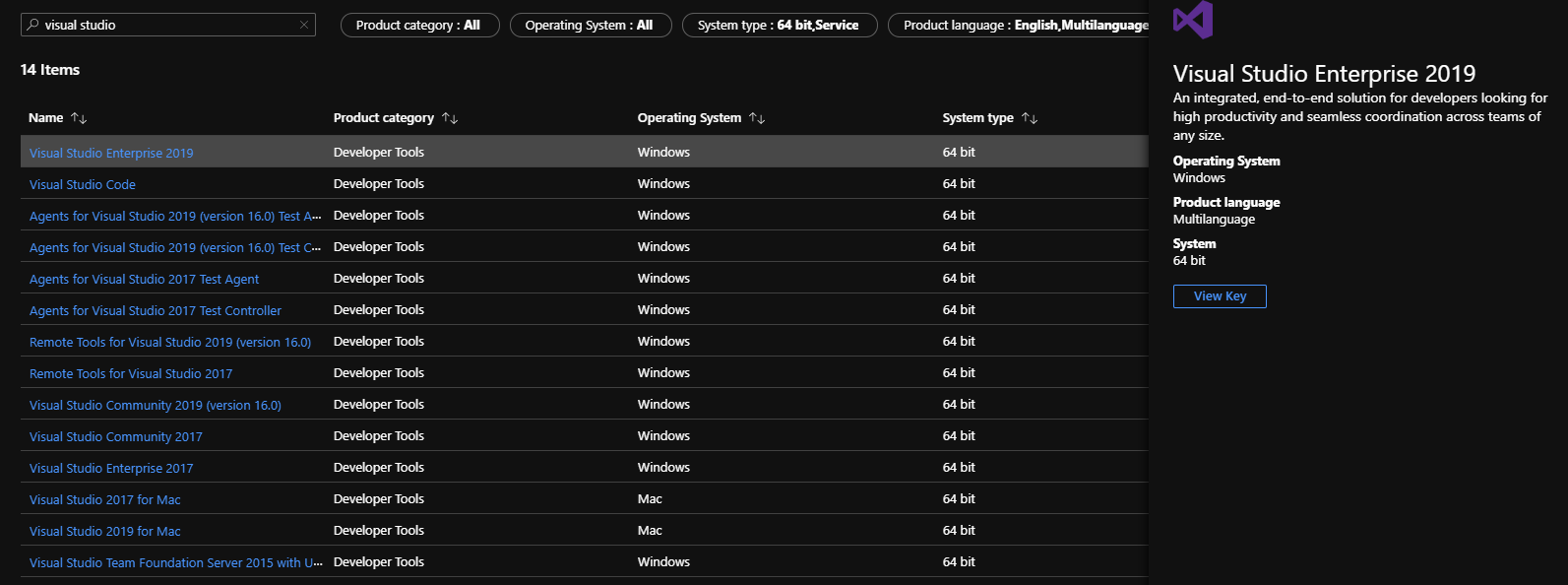
Double click on the installer to start the installation process.
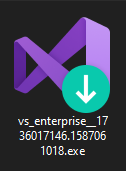
Install Visual Studio 2019 Enterprise
After Visual Studio Installer downloaded its required files, click Continue.
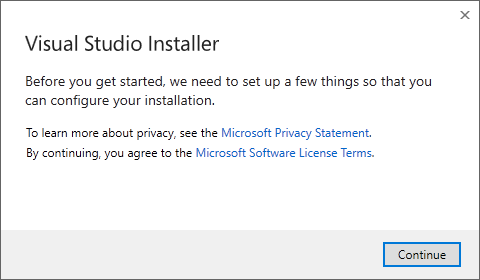
You will need to choose the Workloads required for your use case. Click on the Workload to add it to the installation options. Click Install.
Please be conservative when choosing the workloads, installing all workloads will use at least 32GB of your hard disk space.
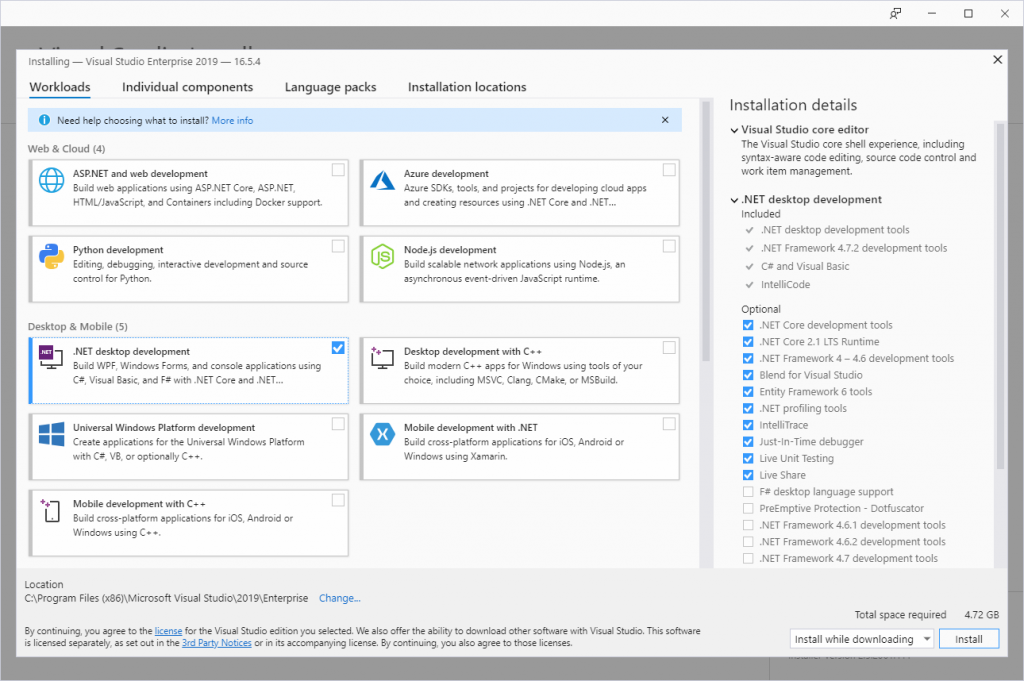
Optionally, you can change the installation destination in Installation locations.
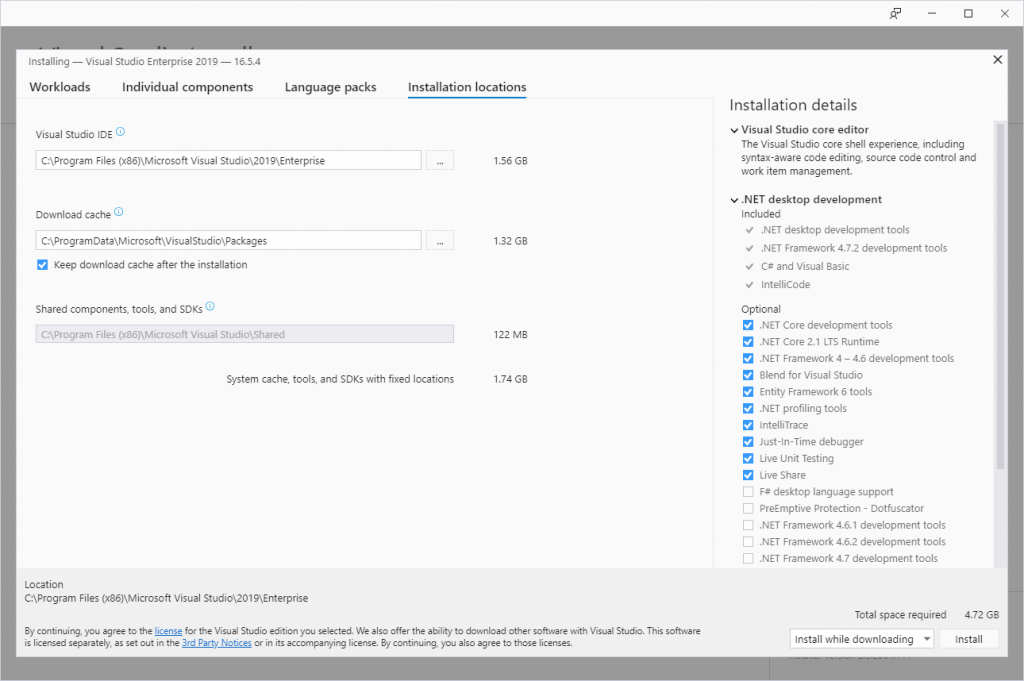
Visual Studio Installer will now start downloading components and install your chosen workloads. Depending on the workloads you chose and your Internet speed, it will take half an hour to a few hours to install.
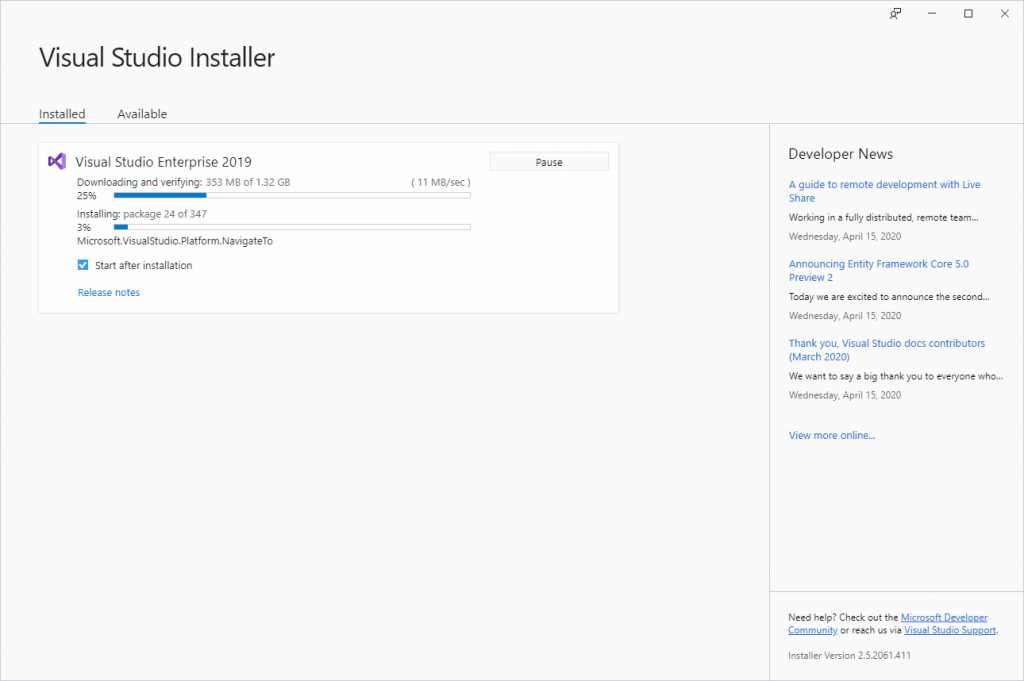
Once the installation is completed, close the Installer.
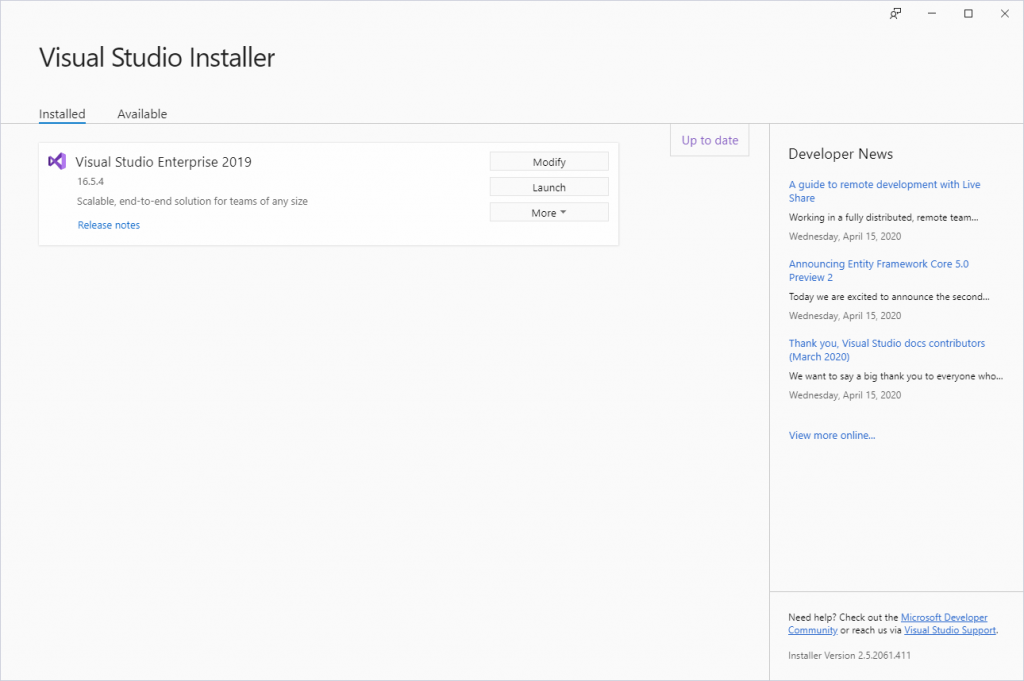
Activate Visual Studio 2019 Enterprise
Open Start and type in “visual studio 2019”. Click on Visual Studio 2019.
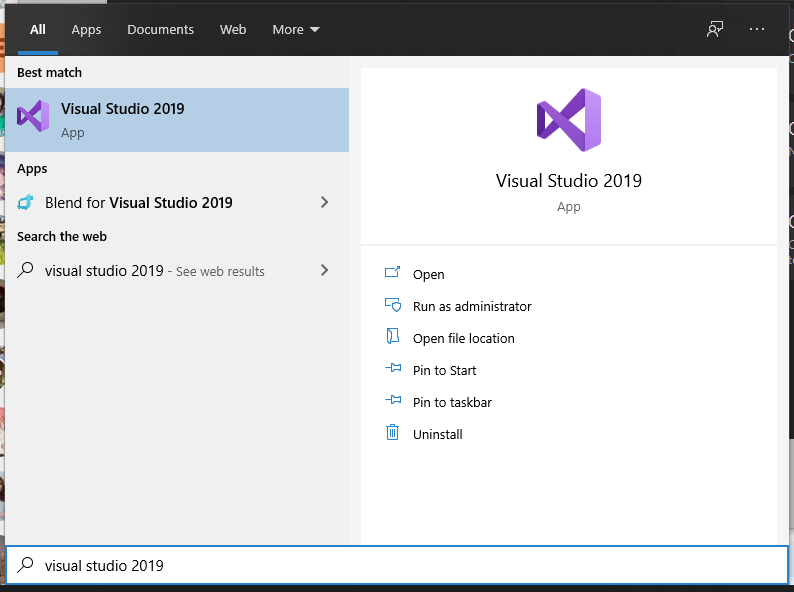
You should see the Get started screen. Click Continue without code.
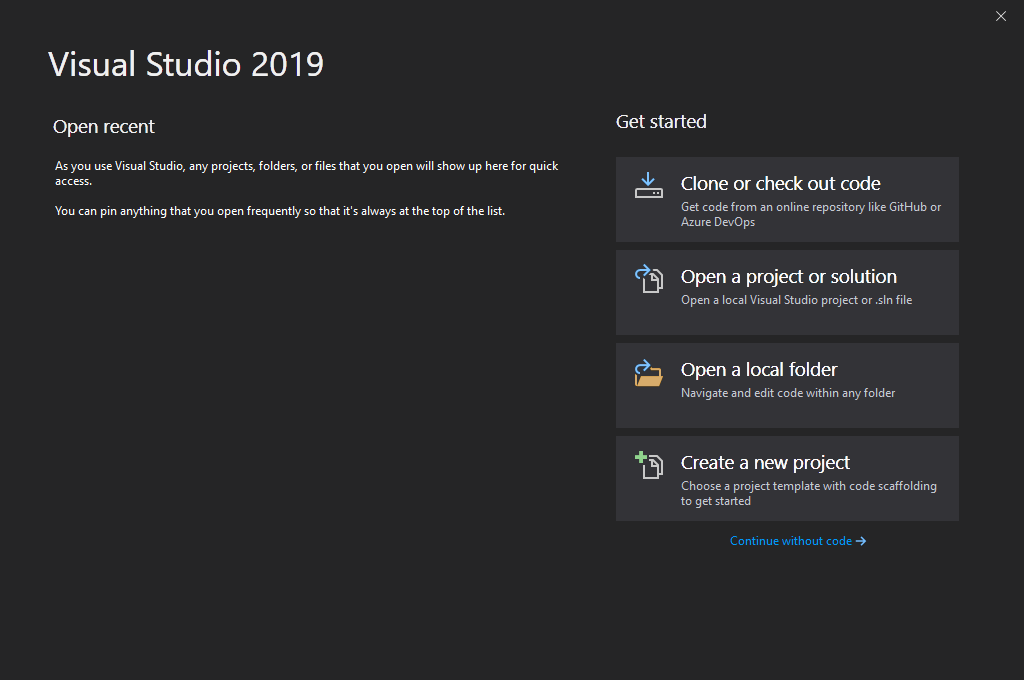
On the menu bar, click on Help > Register Product.
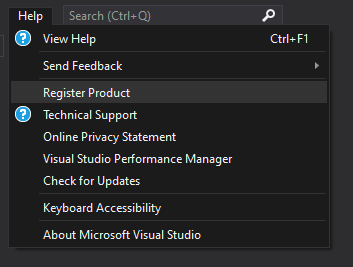
Click on Unlock with a Product Key.
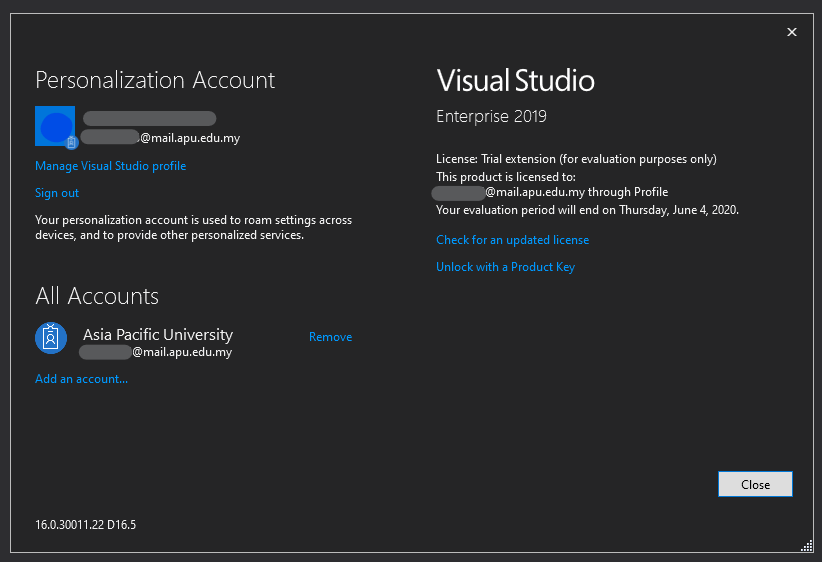
Paste the product key you saw in Step 2 then click Apply.
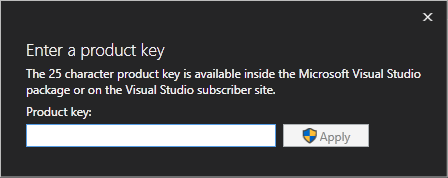
When the License says “Product key applied”, you have successfully activated Visual Studio 2019 Enterprise on your workstation.
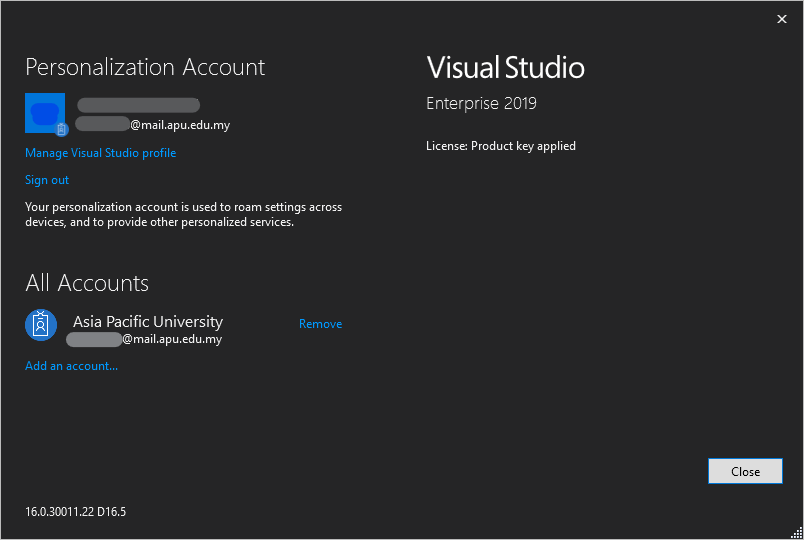
If you need to add more workloads, look for Visual Studio Installer in Start Menu to bring out the installation wizard for Visual Studio. Click Modify and you will be able to edit workloads.

