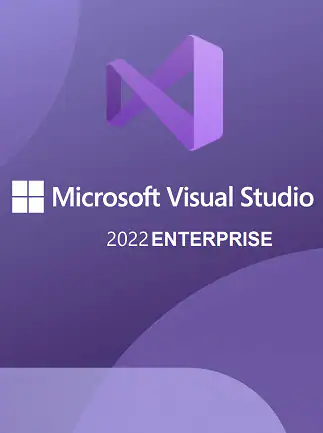How to Install Microsoft Visual Studio Enterprise 2022 Key
The Visual Studio 2022 Installation Guide
If you're ready to go, here's how to get started with Visual Studio 2022 on Windows 10.
1. Download the Installer
Microsoft provides an installer on the Visual Studio website for installing the latest versions of their IDE. Navigate to the Visual Studio web page and select the version you want to download. The installer is the same regardless of which version you choose.
.jpg)
2. Upgrade and Launch the Installer
After downloading the installer, navigate to the download location on your computer and open the executable. Ensure you have a stable internet connection as the installer might make a quick upgrade.
Once the installer has upgraded, it will launch the download menu. The menu shows the currently installed versions of Visual Studio and the versions available for download.
3. Select the Visual Studio Version You Want to Install
.jpg)
The installer provides several versions of Visual Studio for you to download. As such, you can download the Enterprise, Professional, and Community editions of Visual Studio 2017, 2019, and 2022. We will focus on the 2022 version in this article. However, the process is largely similar for all the versions.
Click on the Install button on the section for your choice Visual Studio 2022 edition and wait for the installer to load the installation menu. You can also import or export a configuration for components and workloads using the More button. Nevertheless, we will ignore this button and make a new selection of components for ourselves.
4. Add Components to the Base Installation
.jpg)
Visual Studio is a general-purpose IDE that supports more than 36 programming languages. In addition, it provides several APIs, SDKs, and frameworks from Microsoft.
Consequently, the full installation can become bloated and take up unnecessary space on your computer storage. To prevent this, the installer allows you to choose which features you want to add to the core editor.
Visual Studio provides hundreds of individual components to install. However, selecting them can quickly become unwieldy and tiresome. Fortunately, the installer groups these components into workloads with clear names and descriptions. Some of the more notable workloads include:
- .NET Desktop Development: For C#, F#, and Visual Basic application development. It includes a GUI interface for creating windows forms applications and the .NET profiler.
- Game Development With Unity: For C# programming on the Unity game engine. It includes the Unity Hub installer.
- Azure Development: Installs all the components needed for the Azure cloud computing service.
- Desktop Development With C++: For building powerful cross-platform desktop apps with the C++ programming language. It includes MSVC v143 build tools and C++ profiling tools.
- Visual Studio Extension Development: Provides all the tools needed to create add-ons, plugins, and extensions for the Visual Studio 2022 IDE.
In addition to components, you can also add language packs such as Spanish, Chinese or Turkish. Finally, you can select the installation locations for Visual Studio 2022. We recommend leaving it as the default unless you wish to install it on a separate storage device.
5. Install the Selected Components
After selecting your desired components, click on the Install button in the menu’s bottom-right corner. You can also view how much storage space the installation would require within that section.
Furthermore, you can select one of two installation configurations. Install while downloading is recommended for fast internet connections. Alternatively, you should opt for Download all, then install if you have a slower internet connection.
The Visual Studio 2022 Post-Installation Setup
.jpg)
The installation for Visual Studio 2022 may take several minutes to an hour, depending on your internet connection. After the installation, you can open up the IDE by searching for it in your Windows search bar.
Once opened, you can customize the editor's layout and appearance to your tastes. Navigate to the View tab at the top portion of the editor to discover the various windows available to you.
One of the most important windows is View > Solution Explorer, which shows your files and project hierarchy. Most programmers prefer to dock this window on the left portion of the editor.
Another important window is View > Output which shows your build results. You can dock this window on the bottom portion of the editor.
Furthermore, you can change the editor theme by navigating to Tools > Theme and choosing your preferred theme. You can also change the font type and size by navigating to Tools > Options > Environment > Fonts and Colors and adjusting the settings to your taste.
.jpg)
Top Visual Studio Extensions for Beginners
Your Visual Studio experience is not complete without several extensions to aid your programming. These extensions add various functionalities to the IDE, including code analysis, IntelliSense, and aesthetically pleasing themes.
You can install extensions into Visual Studio by navigating to the Extensions > Manage Extensions tab and browsing through them in the search bar. Some of the best Visual Studio 2022 extensions you can obtain as a beginner programmer include:
- Resharper: This code analysis and refactoring extension from JetBrains greatly improves the productivity of C# and C++ programmers. It also performs code generation, formatting, and cleanup.
- Visual Studio Spell Checker: This extension checks the spelling of words in comments, string literals, variable names, and plain text. It provides helpful corrections to misspelled words without obstructing the programmer.
- Trailing Whitespace Visualizer: This extension highlights trailing white spaces within your code and deletes them with a simple keyboard shortcut.
- Visual Assist: Unreal Engine programmers value this extension for refactoring, code analysis and IntelliSense. It boosts Visual Studio’s functionalities, making the IDE even better for programmers.
- Code Maid: This free extension simplifies code files for all languages Visual Studio supports. It cleans up unused white space, organizes imports, and reorganizes file layouts to match static analysis tools.
Programming In Visual Studio
Finally, you have installed Visual Studio on your Windows computer and are itching to test it. Creating a windows form application is one of the best beginner projects you can try out on Visual Studio.