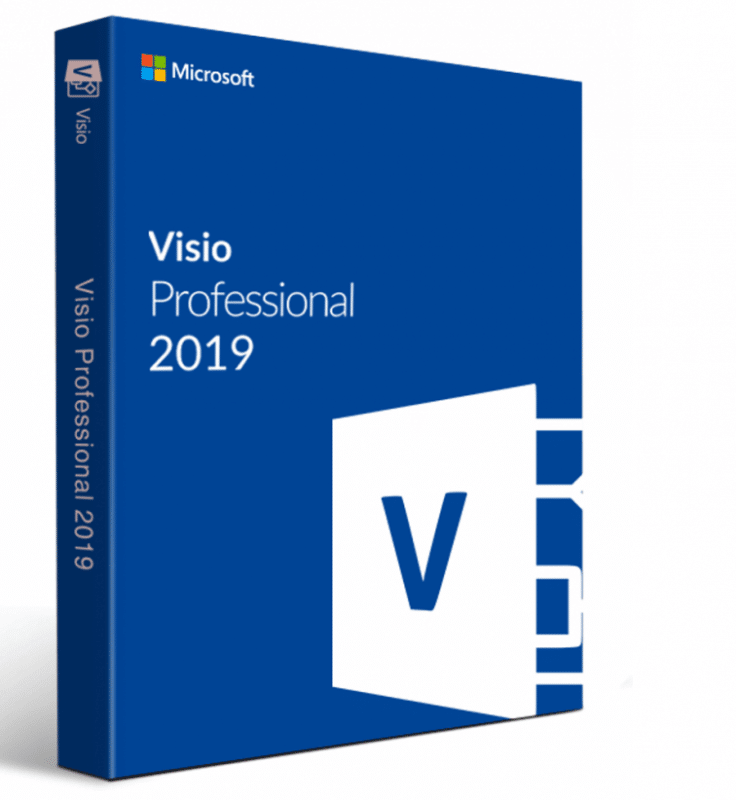How to install Microsoft Visio 2021
Step 1: Go to the Microsoft Visio page on Academic Software and click on the download button on the right to download the software.
Step 2: Open the ISO file by double-clicking it. (You can also extract the file to a new folder first).
Step 3: Open the file Setup.exe.

Step 4: Visio will now be installed. Once the installation is complete, the installation window will close automatically.
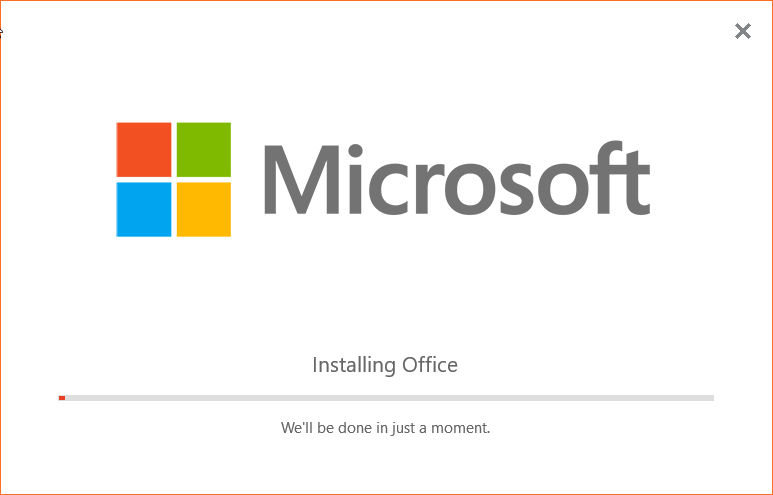
Step 5: Open Visio from the Windows Start menu.
Step 6: You will now be asked to enter a valid product code to activate the software. Follow these steps to obtain the code:
- Go back to the software page on Academic Software
- Click on the Request button at the top right to request the code
- Activate the software by filling in this code
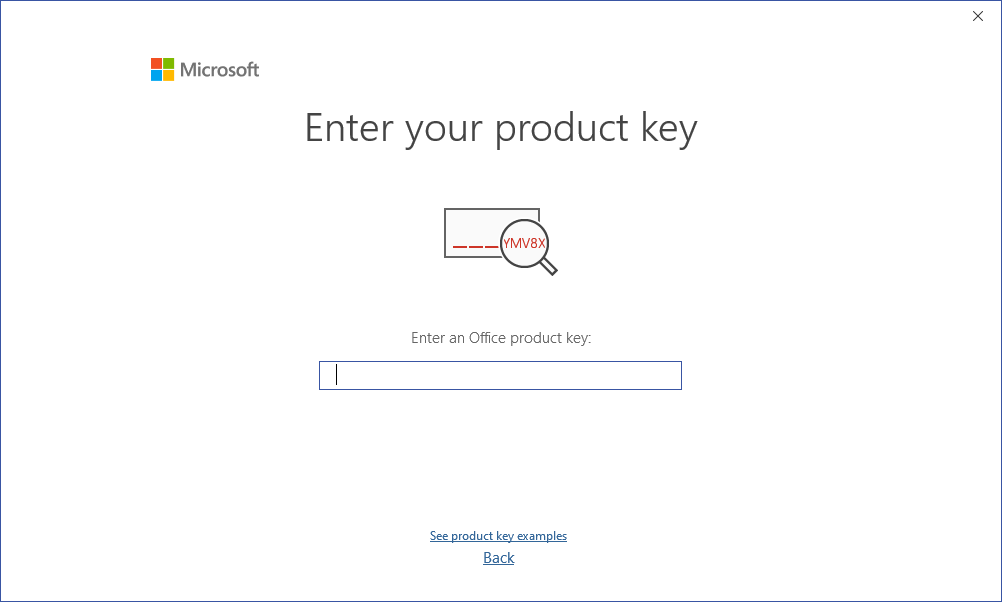
You can also try the software for 30 days without a license key or log in with your Office account to use an already existing license (by clicking Back instead of activating).
Microsoft Visio Professional 2021 is now installed and ready to use.