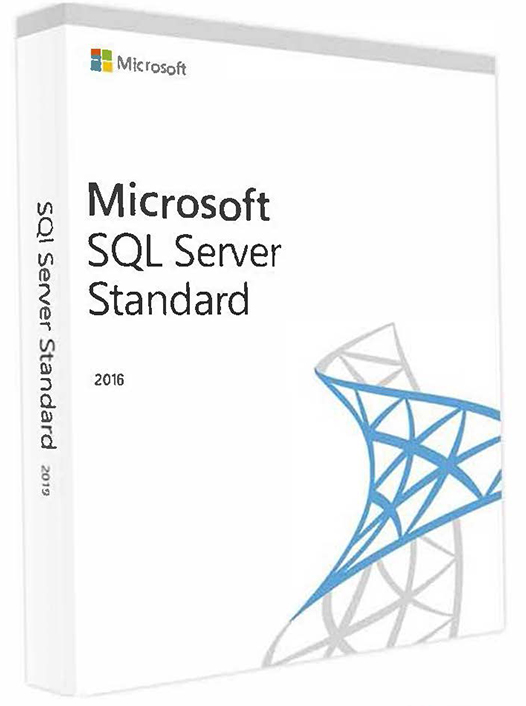How to install Microsoft SQL Server 2016 Standard
How to install SQL Server 2016
Sign in with a valid Hotmail account or else create a new Microsoft account.
Fill in the required information, click Register to continue. Your download will start automatically and if it does not start click the download button to download SQL Server ISO File.
Once the download is completed, run the setup file (run as administrator).
After a few seconds the screenshot shown below will appear, check the hardware and software requirements and click the installation tab.
Click new stand-alone SQL Server installation or add the feature to an existing installation.
If you have a Product ID enter it or select the free edition.
Pick any one drop down now. I selected evaluation and clicked next.
Accept the license and click next.
Click next.
Check Microsoft update and click next.
Now I am installing SQL Server offline. I have not used the internet connection and therefore, I unchecked the latest update.
Click next.
Check all the rules which are passed. Firewall gives a warning, which is not a problem, and you are good to go. Click here to learn how to configure Windows Firewall for SQL Server access. Click next.
Select the required features and click next.
Part (1/2)
Part(2/2)
Click next to continue the installation.
I am installing SQL Server on my machine first, so there will be no instance. Create a named instance, shown below, and click next.
If you want a separate account to maintain SQL Server Service, you can create a new user profile and assign the password. Now I don’t need this, so I set the default one and click next.
Select the mixed SQL Server Authentication to provide the password for SQL Server authentication. Click the ADD current user button to add the current user as an administrator.
Once user is added click next.
If you want, you can change the data directories path.
Check the Temp DB Size. If you want, you can change the temp DB size and the path.
Enable the File stream. If required for more information about enabling and configuring File Stream, please click here. Click next.
Select SSAS Server Mode and add current user for SSAS administrator and click next.
Check the Analysis Service installation path. If you want, you can change the installation path and click next.
Select Install and Configure for SQL Server Native Mode.
Click Accept to install on your machine.
Click next to continue installation.
Check the features you are going to install and click install button.
It will take some time for the installation and click next, once installation completes.
All the features are installed successfully.

Click close to complete the installation.
Now, I am going to check what are the features installed on the start Menu?
Oops, I can’t find SQL Server Management Studio and Visual Studio.
Don’t panic, as we have to download SQL Server Management Studio and SSDT 2015 (SSIS, SSRS and SSAS) followed by installing it separately.
Go to SQL Server Setup and run it, followed by Click Installation -> Install SQL Server Management.

It will take you to the Web Browser and download SSMS, as shown below:

Once the download completes, run the setup.

Click install.

Installation will take some time. Click close, once installation completes.

SSMS installed successfully.
Like SSMS, download SSDT from the internet. Once download completes, run the setup.

Select SSIS, SSRS and SSAS and click next.


Click Close to complete the installation.
Thank you